Today we’re going to take a look at one of the most popular cameras ever made; the Canon AE-1 Program. This follow-up to the incredibly successful AE-1 added a few noteworthy features and helped make 35mm SLR photography even more accessible. We’ll go over the basic features of the camera, what each button/dial does, how to load film into the camera, and what you’ll see through the viewfinder. We’ll also talk a bit about the benefits of the AE-1 Program and things to look out for to make sure yours is working properly!
Without further ado, let’s get started! Click below to watch the video or keep scrolling for the text version of this Canon AE-1 Program guide!
Table of Contents
History
The Canon AE-1 Program came out in 1981 and was aimed squarely at the advanced amateur market. This plastic SLR piggybacked off of the success of the AE-1 that came out 5 years earlier. The most noteworthy feature of the AE-1 Program is right there in the name; programmed auto-exposure. This allowed the photographer to focus on composing and focusing instead of fiddling with settings.

Preparing the Camera for Use
Before you get shooting, there are a few things you should check on your camera. We have to make sure we have our lens mounted properly and a battery installed at the very least. Let’s figure out how to do that together!
Installing a Lens
The Canon AE-1 Program can use a wide variety of lenses, from fisheyes to portrait lenses to ultra telephotos. Before buying a lens, make sure it’s for Canon’s FD mount. These can be the older breech-lock lenses or the newer New FD models. Modern EF mount lenses will not fit on an AE-1 Program. Companies like Tamron, Sigma, and Vivitar offer third-party lenses for the AE-1 Program that could be great choices, especially on a budget.
Check the photo below for an example of what the back of an FD mount lens looks like. Let’s learn how to mount/dismount a lens!

We’ll be using an older SC lens for this demonstration. If you have a New FD lens (no silver ring at the base of the lens) the process is a bit different. To release the lens, you press the silver button on the lens’ bottom and then rotate the lens until the red dot on its side lines up with the Canon logo on the camera. Then the lens should come right off. Okay, now for the older lenses!
To dismount a lens from the Canon AE-1 Program, you’ll want to turn the silver ring at the base of the lens counterclockwise until the red dot on the lens lines up with the red dot underneath the Canon logo. Then the lens should pop right off.

 |
 |
To attach a lens, we basically do these steps in reverse. You’ll want to line up the red dot on the side of the lens with the red dot on the lens mount, then press the lens onto the body. The silver ring should release and move slightly. Just keep rotating it to lock the lens in place!
Hopefully, that makes sense. It’s a relatively simple operation, but maybe the video above will show it better. Next, let’s install a battery!
Installing a Battery
The Canon AE-1 Program uses one 4LR44 battery. They’re not the most common, but they are still produced new. You can find them at your local hardware or camera store.
If your AE-1 Program has the accessory grip, you’ll need a small coin to put the battery in. Just insert the coin into the slot on the accessory grip and rotate left to release it. The grip then slides off the camera and gives us access to the battery compartment.

 |
 |
To open the battery compartment, take something thin and press the tab at the bottom of the battery door. Press it towards the rest of the door and the door should spring open. Be sure to check the orientation of your battery when you put it in. If it goes in backward, the camera won’t work.
Features & Identification
Now that we have the battery and lens installed, let’s take a look at the features of the Canon AE-1 Program! There are a lot of dials, switches, and other things on the camera that may be intimidating, but fear not! We’ll break down everything you’ll need to know to use the camera. Let’s get started with the top of the camera!
Rewind Knob, ISO Dial, & Battery Check
Going from left to right on the top of the camera, the first thing you’ll see is the rewind knob. We’ll use this knob when we want to rewind the film and load/unload the camera. We’ll get into the exact operation of it later, just good to know what it is for now!

Below the rewind knob is a dial that contains our ISO controls. ISO is labeled as ASA on the Canon AE-1 Program, but the numbers are the same. We can use ISO as ASA or vice versa.
The ISO dial is very important because it tells the camera how sensitive our film is. Different films have different numbers on them, and these numbers correspond to how sensitive the film is. High-ISO numbers are more sensitive, meaning they’re good for low-light photography.

To change your ISO, press the silver button next to the window and then move the tab on the far side of the rewind knob. You should see the numbers move. I would recommend setting this number to the same number you see on your film, at least in the beginning.
The black button next to this is the battery check button. Pressing this gives an indicator in the viewfinder of your battery’s strength. It also makes the camera beep!
Viewfinder & Hot Shoe
A bit further to the right, you’ll find the viewfinder and the hot shoe. The viewfinder is where you look in order to focus and compose your photos. We’ll cover exactly what you’ll see a bit later.
Above that is the hot shoe. This is where you’d attach accessories like a flash or external light meter. Canon made some flashes that work specifically with the AE-1 Program, like the Speedlite 188A. That being said, you can also use normal manual flashes as well.

If you want to use a manual flash with the Canon AE-1 Program, be sure to set the shutter dial to 1/60s, which is the camera’s flash sync speed.
Shutter Speed Dial, Shutter Button, & Film Advance Lever
The section to the right of the viewfinder and flash shoe houses some of the most important functions of the Canon AE-1 Program. Let’s start with the shutter speed dial.

This dial contains all our shutter speeds as well as our program mode. It should rotate pretty freely on its own. The manual speeds all correspond to fractions of a second and tell us how long the shutter will be open. If you set it to 1, that means the film will be exposed to light for 1 second. If you set it to 1000, it means the shutter will be open for 1 one thousandth of a second.
The non-numbers on the dial are Program and B. Program is a mode in which the camera selects both the shutter speed and aperture for you. To activate program mode, put the shutter speed dial to “Program” and set the aperture on the lens to “A”. We’ll talk about the aperture ring a bit later. If you only set the camera to “program”, it won’t work properly.
Above and to the right of the shutter speed dial is our shutter release button. This is how you take a photo. If you slightly press this button, the light meter will activate. Pressing it a bit further will fire the shutter and take a photo. The shutter button has a threaded hole meant for use with an off-camera cable release.
Below the shutter button is our film advance lever. We need to pull this lever after every single shot. It moves about 180º before it won’t let you pull any further. This lever moves the film through the camera so it’s always taking a photo on a new frame of film and also readies the shutter to move again.
Shutter Lock & Self-Timer

To the right of the advance lever, there are a few letters and a switch that indicate different modes. There’s an A, an L, and an S. The A means the shutter is allowed to fire. The L means the shutter button is locked. This can be useful for storing the camera with film inside, as you can be sure the shutter won’t fire accidentally. The S is our self-timer. If you fire the shutter with this selected, there will be a short time before the shutter actually fires. This is meant to give you time to get into the photo or for your subject to prepare.
Now let’s look at the lens!
Aperture Ring, Depth-of-Field Preview, & Program Lock
At the base of the lens (just above the silver mounting ring) is the aperture ring. This controls the lens' aperture.

The aperture is an opening inside the lens that closes right at the moment when you fire the shutter. This controls how much light is let through at once, which mainly affects depth-of-field.
A larger aperture number correlates to a more narrow opening. This lets less light in, but gets more things in focus. Apertures like f8, f11, or f16 will give you a wide area of focus, which is great for landscape photography and environmental portraiture.
Smaller aperture numbers let more light in and contribute to a more shallow depth of field. If you’re looking for a sharp subject and a blurry background, try wider apertures like f1.8 or f2.8. Lower aperture numbers will also make it possible to take usable photos in low-light environments.
Nothing will happen when you turn the ring, but it is possible to preview your aperture before firing the shutter. To do this, press the black tab on the bottom right of the lens mount (when looking at the camera from the front). You should see the aperture close down.

On Canon FD lenses, there’s an “A” and a small button next to the highest aperture number. By setting the lens to this, you’re letting the camera select the aperture for you based on your current shutter speed. This is known as shutter-priority auto exposure. You also have to set the lens this way for program mode.
To get the lens into or out of “A” mode, press and hold the small black button to the right of the “A” and rotate the aperture ring.
Focus Ring & Hyperfocal Scale
Above the aperture controls are the focus controls. Both the focus ring and the hyperfocal scale are used in combination to make your subject sharp and in focus. The Canon AE-1 Program is a manual focus camera only.
The focus ring tells us what distance is in focus. As you turn it, the number that lines up with the orange line below is the distance your subject should be. If you set it to infinity, anything far away will be in focus. This 50mm lens can focus on anything from infinity to 0.45m, making it great for general photography and capable of decent close-ups as well.

Surrounding that orange line are some other markings. These make up our hyperfocal scale, and can help us do some zone focusing. Just as the white line indicates precise focus, these marks indicate a range of distances at which a subject will be in focus when using a given aperture. Sounds confusing, I know. Maybe an example will help.

If you set the lens to f16, then you can use the widest lines on the hyperfocal scale to determine your focus range. If you put infinity on the mark on the right, you can see that the mark on the left is around 2.5 meters. That means that everything between 2.5m and infinity will be in focus! Hopefully, that makes sense. If not, feel free to ignore the hyperfocal scale entirely and focus inside the viewfinder only. We’ll cover that shortly!
Other Controls
There are a few other controls on the front right of the camera. Most of these are for more advanced use, so feel free to ignore them for your first few rolls.
On the lens mount itself there are two buttons, one black and one silver-rimmed. The black one is an exposure lock button. This will take a meter reading and then memorize it so you can reframe. Below that is a meter button that basically does the same thing as half-pressing the shutter button.

Further down, we have the aperture stop-down tab. As I explained above, this will close the lens’ aperture and allow you to get an accurate view of your depth-of-field. It does darken the viewfinder considerably, though.
Back up on the silver part of the camera there’s a black plastic cover. Removing this reveals a PC sync port. This port allows the use of older flashes that can’t communicate with the AE-1 program’s hot shoe.
The Bottom of the Camera
There isn’t that much to cover on the bottom of the camera, just some accessory features.
As with most other cameras, there’s a tripod socket in the center. This allows you to attach the camera to a tripod as well as other accessories like grips and motor winders. The one on the AE-1 Program is a ¼” screw.

Speaking of motor winders, the other notable features on the bottom are all related to that. There’s a circular socket with a coin slot as well as 4 silver electrical contacts. All of these communicate with an accessory motor drive to pull the film and prep the shutter automatically.
Aside from those, there’s also the rewind button on the bottom. The small black button in a recessed hole is the rewind button. We press this when we’re done with a roll and want to rewind it.
That just about covers the buttons, dials, and switches of the Canon AE-1 Program! Now let’s get into how to use it.
Camera Operation
In this section we’ll discuss how to load and unload film, what you’ll see through the viewfinder, and how to know your photos will be properly focused/exposed. From there, all that’s left is to pick something nice and take a photo of it!
How to Load Film
Loading film in a Canon AE-1 Program is very similar to other 35mm SLRs. If you’ve loaded one before, it’ll be easy to figure out. If you haven’t, no worries! That’s what this guide is for.
Start with the camera upside down, resting on the lens. Take the rewind knob we mentioned earlier and pull it up. It should extend a bit and then stop. Pull it a bit harder and the film back should pop open! It’s spring-loaded, so it should have quite a bit of force behind it. If it doesn’t, there may be something wrong with the camera!
 |
 |
 |
 |
Regardless, now we can fully open the back and see the inside of the camera. From left to right we’ll see the the film compartment, shutter, advance spool, and take-up spool. All of these work in conjunction to get the film in the right position and then capture a photo on it. It’s pretty complicated, and these are just the parts that are visible!

Loading the camera, thankfully, is pretty simple. What you’ll want to do is take your roll of film and put it into the film compartment. You can then press the rewind knob back down, it has slots that fit into the film canister to hold it in place. Make sure you put the film canister in the same way I did in the photo below (with the canister’s “bottom” facing upwards). It won’t fit the other way, but don’t try to force it!
 |
 |
Next, you’ll want to pull the film leader (the thin section at the end of most rolls of film) across the shutter. Try not to touch the shutter, it’s quite sensitive. Pull the film until it reaches the spool all the way to the right.
Taking a look at this spool, you’ll see it has vertical slits that go around ⅔ of the way up the spool. At the button of these slits is a tooth. This is what grabs the film and pulls it. For a demonstration, you can wind your film advance lever and watch the spools move. One moves left, and one moves right. So the film is pulled between them!

Take the film leader and push it into one of the slits, making sure the holes on the film line up with the tooth on the indent. Once it feels secure, pull the advance lever. The film should be pulled tight against the inside of the camera. If the film comes disconnected from the spool, don’t worry! It can be tricky to line it up properly. Just try again until the film is pulled successfully. You’ll be able to see the lighter-colored side of the film wrapped around the spool if you’ve done everything right.

If this isn’t your first roll, you can close the film back here. But for a first-time user, I would recommend firing the shutter and winding the film one more time just to be 100% sure your film is attached properly. You’ll lose a shot or two from your roll, but that’s better than losing an entire day of memories because the camera wasn’t loaded properly, right?
Once you’re confident that your camera is loaded properly, close the film back. It should click back into place. Now we can pick the camera up and look at the top plate. Specifically, we want to look at the frame counter.

We need to advance the film and fire the shutter until the frame counter’s indicator lines up with the number 1. This will make sure our first actual shots don’t have light leaks from our loading procedure. After that, you’re ready to take photos!
How to Rewind & Unload Film
Basically, rewinding film is the same process but in reverse! Okay okay, there are a few extra steps.
You’ll know you’ve finished the roll because you won’t be able to advance the film anymore. It’ll feel quite tight and resistant. Don’t force the advance lever or you could rip the film!
Once the roll is done, you can rewind it. To do this, press the rewind button on the bottom of the camera. Then we can use the rewind knob to rewind the film. It makes it a lot easier if you flip out the rewind knob’s lever arm.
It may take a while to rewind the film, but eventually, you should hear a small click and notice that there’s much less resistance on the rewind knob. This means that the film has disconnected from the take-up spool! Just rewind a bit more and the film should go entirely back into the canister, just how a lab would want it. Once you feel confident the film is fully rewound, you can open the film back (just like before) and remove the canister!
With that, you’re totally ready to bring your film to a lab for processing! Congratulations, you’ve successfully loaded, shot, rewound, and unloaded a roll! But wait, we haven’t talked about the actual shooting part yet.. Okay, let’s get inside the viewfinder!
The Viewfinder
The camera’s viewfinder tells you what the photo will look like when you take the photo. Since the Canon AE-1 Program has a light meter, it can also tell us whether or not our photo will be properly exposed. A lot of information is conveyed by the viewfinder, so it’s important to understand what the camera is telling you. Let’s start with focusing.
Focusing Aid (Split Prism)
In the center of the viewfinder there should be a focusing aid of some kind. All AE-1 Programs have a “split prism” surrounded by “microprisms”. All these prisms are meant to help you get your subject in focus so they’ll be sharp in the finished photos.

The split prism is the circle in the middle with a horizontal line through it. If you rotate the focus ring on the lens while looking through the viewfinder, you should see the top and bottom sections of this split prism move left and right. Your goal is to make the top and bottom line up! If you do that, whatever is in the center of the frame will be in focus.
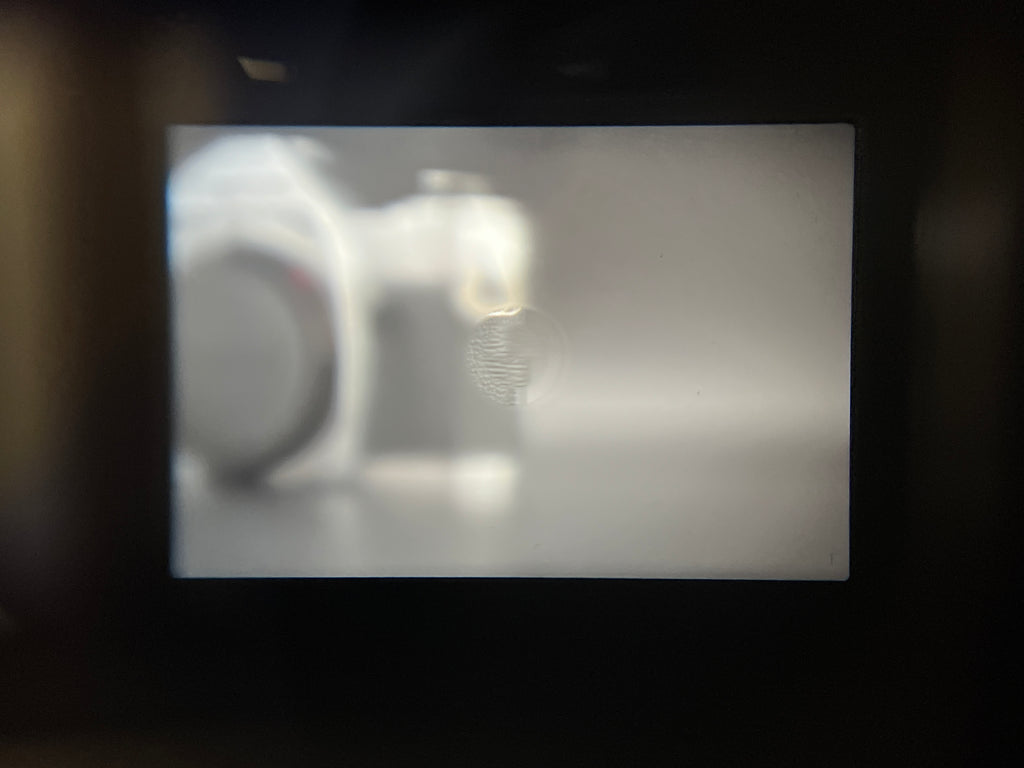
Try focusing on something close to you and then pointing the camera at something far away. Even if the split prism is lined up correctly for the close object, it won’t be lined up for the far-off object. You’ll need to refocus on subjects at different distances.
Surrounding the split prism is a ring of what are called microprisms. These help with focusing just like the split prism, but in a different way. If you look at an out-of-focus object through the microprisms, you’ll notice a “texture” on the object. The more out of focus, the stronger this texture. To achieve proper focus with the microprisms, rotate the focus ring until the object appears normally.
By using these two focusing aids (and some practice) you should be able to quickly and easily focus on most things! Now that we’ve got the subject in focus, let’s make sure the photo will turn out properly by looking at the light meter.
The Light Meter
The light meter in the Canon AE-1 is a series of LEDs that show up on the right side of the viewfinder. The LEDs are numbers that represent different aperture values. Depending on your mode, this is the camera either recommending an aperture or telling you which aperture it will choose based on your shutter speed.

When the camera is set to manual mode, a red “M” will appear above the aperture readout. This means that the camera is in manual mode and the LED next to the shutter speed is the camera’s suggestion based on the current aperture, ISO, and light level. If you set the aperture ring to “A”, then the aperture displayed in the viewfinder is the one the camera will select.
Now for program mode. This was the big selling point of the Canon AE-1 Program, as it made SLR photography extremely accessible, fast, and beginner-friendly. If you put the shutter speed dial to the program setting and set the lens to the “A” setting, a green “P” will show up above the aperture readout.

In “P” mode, the LEDs will still show you what aperture the camera will use. It won’t say anything about shutter speed, but the P will blink when the camera is unable to take a good photo in the current light.
Common Issues & Conclusion
If a Canon AE-1 Program hasn’t been used for decades, it’s important to check if it’s working properly. One of the most common problems these cameras run into is the “Canon cough” meaning the camera will make a wheezing noise when you fire the shutter. The shutter sound should be crisp and quick. This is a sign that the magnet that controls the mirror is dirty, and if it isn’t cleaned it could affect your photos.
Another thing is to look at the light seals. If you’re buying from a non-camera store, these will 100% need to be replaced. These are the foam seals that exist around the edges of the film chamber inside the camera’s back. They degrade over time, and if the camera still has the original seals you’re likely to run into light leaks and possibly ruin a few shots or even an entire roll. It’s not a hard repair to do this yourself, but you do need special foam and glue. We sell it on our site if you’re interested!

It’s also worth checking to see if the viewfinder LEDs are working properly and if the camera is firing at different shutter speeds in different light conditions. Even without a lens, the camera should fire at a slow speed in dark light and at a fast speed in bright light.
Speaking of the lens, it’s also important to check that. You can take the lens off the camera and shine your phone’s flashlight through it. This will illuminate any issues that may exist inside the lens. Some dust inside the lens isn’t an issue, but if you see something that looks foggy or something that looks like spiderwebs, that’s an issue. The spiderwebs are fungus, and this will grow over time and can possibly even spread to the camera itself. Not fun.
If you feel like you just want a camera that works, you can always check our website. We have trained mechanics who inspect and repair AE-1 Programs every week. It costs a bit more, but it can save you money in the long run and give you a welcome peace of mind.
Otherwise, that’s been a (not-so) brief overview of the Canon AE-1 Program. Thanks for reading, and I hope you learned something! If you have any questions about using your camera, feel free to reach out to us on Instagram (@Kamerastorecom), via email (info@kameratori.fi), or via the chat function on our website. We’re always happy to help. (-:






